After installing Advanced CATaloguer Pro in your system
you can begin your work at once. It is good practice to check the program
settings first, just to adjust some settings to your own needs and get familiar
with program options. For this purpose choose Tools|Options or
press F9.
- Since Advanced CATaloguer Pro is a media cataloguing program, we have to add some data.
Press CTRL+2
or select the Edit/Add Disk (
 )
option in the menu. This opens up the dialogue where you can choose a disk or a folder to add.
)
option in the menu. This opens up the dialogue where you can choose a disk or a folder to add.
- Now you have your first disk in the catalogue! Repeat step 1 for any other
disk you wish to add.
- You are almost there! You may want to complement the catalogue with your own
descriptions and assign categories for some files and folders.
Categories can be assigned for every file or folder in the properties window.
Use the ALT+ENTER or select Edit|Properties ( )
to access and set an item's properties.
)
to access and set an item's properties.
- Now you have got yourself an almost complete catalogue to work with (if you
haven't done so by now, this is a really good time to save your catalogue
...). Now you can browse the catalogue in the program's main window, search for
items using extensive search options, generate reports and so on.
Go Home